Sunday, June 27, 2010
This tutorial was written by me on
June 27th, 2010. Using PSP X2 but any version will work and for those
with working knowledge of PSP. Any similarity to any other tutorial is
purely coincidental.
Materials Needed:
Tubes of choice, I'm using Jennifer Janesko. Purchase HERE
The kit is a PTU by Kittie at Kittie's Sinful Designz
called Down By The Pond
Thank you for the awesome kit.
Mask#192 by Gems Taggin Scraps
Font: Grechen Fuemen Rob
Let's start.
Open a new canvas 650 x 650
Flood fill with white.
Open Frame3, Rotate by 90
Duplicate layer.
X out the copy layer.
Open paper 8.
In the Color Pallet change background to pattern, select paper8.
Make Foreground null.
Below the frame, with Rectangle tool draw a rectangle a little larger than the frame.
Layers - Convert to Raster Layer.
Duplicate and X out the copy layer
See my sample tag.
Paste now the tube you are using between paper and frame
With Magic Wand tool click inside the frame
Selections - Modify - Expand by 5
Selections- Invert
Hit Delete in your key board. Deselect now
Add a Drop Shadow to each layers
X out white background.
Merge visible paper, tube and frame layer.
Right click in the layer palette View - All.
Back to the layer Palette drag the frame and paper layers (the copy layers) to the top.
Paste the other tube you are using between paper and frame.
Add Drop Shadow of choice
Merge Visible these 3 layers (paper, tube and frame).
Ok, now we have two frames ready.
Let's move one of the frames slightly to the top and the other to the bottom.
Rotate the one at the top by 5 to the left,
and the one at the bottom by 5 to the right.
See my sample tag for reference.
Let's now add the elements to the left side in the following order:
Element 46
Element16 - Re-size by 90 - Rotate 55 left
Element 20 - Re-sized by 40
Element 24
Element 30 - Re-size by 40 rotate 55 left
Duplicate ele30 Flip.
Element 11 - Re-size by 50
Duplicate ele11 -Re-size by 95
Element 19 - Re-size by 25
Duplicate twice
Add a Drop Shadow to each layer.
Crop or Re-size your taggy now.
Add a Raster Layer above the white background
Selections - Select All
Open paper 10 and paste Into Selections
Deselect.
Apply mask - Merge Group
Add now text and copyright.
X out white background layer and Merge Visible the rest of the layers.
Save as PNG.
Thank you for trying my tutorial, if you like them please leave a note, comment or question.
Subscribe to:
Post Comments (Atom)
About Me

- Chatita
- Hello, I'm Chatita, I live in Central North Carolina. I've been PSPing for about 6 years and I love it the more I learn the more I get addicted. I hope you enjoy my tutorials. I appreciate your visit, please contact me if you have any suggestion or question.
My Time and Weather
Followers
My Licenses
GORJUSS : SW1440
PFD: PFD_Chatita
Psp Tubes Emporium: PTE1660
MPT: MPT8364
RAC: IRP1103A
AMI: AMIUFE30
CILM: CI4227LM
SATC: SATC1308
COD: COD-2728
B. JENSEN: BJ1174
Dreamscape Imaging: DSI1255
PFD: PFD_Chatita
Psp Tubes Emporium: PTE1660
MPT: MPT8364
RAC: IRP1103A
AMI: AMIUFE30
CILM: CI4227LM
SATC: SATC1308
COD: COD-2728
B. JENSEN: BJ1174
Dreamscape Imaging: DSI1255
Labels
- Animated (10)
- Award (7)
- Christmas Tuts (18)
- FTU Tutorials (88)
- Halloween (9)
- PTU Tutotials (89)
- Valentine Tuts (28)
If you like my tutorials PLEASE leave a little note no matter if it's just a smile. I really love writing tutorials to share with you all & I would like to know that you enjoy, try or just look at them. Please leave some love. Thank you!!!


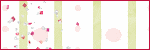



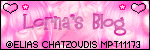


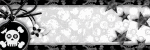


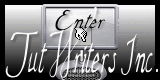
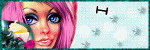
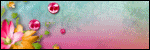


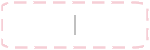



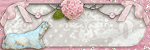
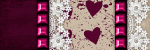




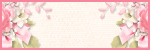
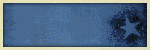
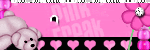
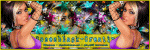


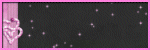
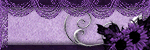


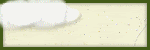




0 comments:
Post a Comment