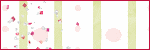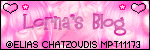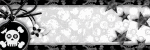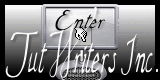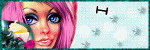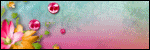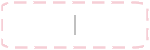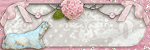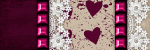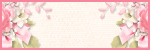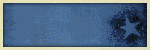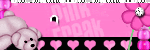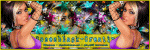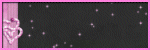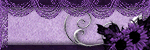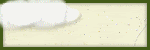Sunday, December 20, 2009
I'm using PSP X2 but any version will work and for those who have working knowledge of psp. Any similarity to any other tutorial is purely coincidental.
Supplies needed for this tutorial:
A tube of your choice and a close up, I'm using an Elias Chatzoudis, purchase HERE
The awesome kit is a FTU called Happy New Year from La Carolita Designz, visit her blog for download,
please leave some love when you donwload.
The template# 306 by Missy at Divine Intentionz, please leave some love.
Font: WaterBrushRob
**Some of the elements loose brightness when you resize, apply some sharpen if needed.
Also don't forget to add a drop shadow as you go. I used Vertical & Horizontal 0, Opacity 65, Blur 5 and color black.
Open the template in your psp. Duplicate it Shift + D
Close the original template, work on the duplicated. Name it and save now.
I always save mine when I start to void loosing it if my psp suddenly closes. Remenber to save often too.
Resize by 90% all layers.
Image ~ Canvas Resize, set the New Dimension Width and Height to 600.
Layer ~ New Rater Layer, drag this layer to the botton and flood fill wiht white.
Delete the copyright and Word Art layers. We don't need these layers.
Let's work with the layers from the botton.
Select the Circle layer ~ Selections ~ Select all ~ Float ~ Defloat.
Open paper6 from the kit copy and paste into selection over to your canvas. Deselect.
Add a close up of the tube you are using and paste it to the circle. Low opacity to 60.
Select Dotted Circle layer ~ Selections ~ Select all ~ Float ~ Defloat
With Brush Tool color the dots with black. Deselect now
Select small circle layer and change color to one that math your tube.
Select the Film Strip Background ~ Selections ~ Select all ~ Float ~ Defloat
Open Paper 9 copy & paste into selection.
Paste now the close up of your choice fit it in one of the frames. Duplicate ~ Mirror.
Change the blend mode to these close up tubes to Luminance (L)
Select the Film Strip ~ Selections ~ Select all ~ Float ~ deflot
Open paper 8 resize copy & paste in to selection.
Select median circle ~ Selection ~ Select all ~ Float ~ Defloat.
Open paper 5 resize copy & paste in to selection to the median circle.
Apply texture effect to this circle, do not deselect yet. Effects ~ Texture ~ Weave add the following settings: Gap Size 1. Width 6. Opacity 4. Colors one of your choice that match your tube. Fill gaps checked.
Now let add some elements:
Resize ballons by 35 % I used the 3 in the kit resize the same %
Duplicate each one and rotate 12 left and right.
Resize Star1 by 8%, sharpen. Duplicate 5 times and with Move tool move them to the botton of the film strip frame.
Resize Champagne by 30% Move it to the left side of your tag.
Resize Champagne Glasses by 25% and paste above the Champagne.
Paste now the tube you are using.
Add copyright and your text and you are done. X out the white background layer and save it.
Thank you for tryin, please contact me if you have any question.
Comments are welcome.
Saturday, December 19, 2009

This tutorial was written by me on Dec 19th 2009.
I'm using PSP X2 but any version will work and for those who have working knowledge of psp. Any similarity to any other tutorial is purely coincidental.
Supplies needed:
Tube of your choice. I'm using a Gorjuss Art from Suzanne Woolcott.
The scrap kit is a PTU from Natasha at Sticky Kisses Designs
called Christmas Yummies. Thank you!
Christmas mask # 15 By Vaybs
Font: AmoreATT
Pluggins: MuRa's Meister ~ Copies
(Optional): Eye Candy 400 Glass - Gradient Glow
Open a new canvas 600 x 600 flood fill with white. Selections~select all.
From the kit open paper SKD_paper7 copy & paste into selection to your canvas.
Apply Christmas mask # 15. Merge group.
Open SKD_Flower2 resize by 17% apply pluggin Copies to make a frame use the following settins,
Click image below to enlarge:
With Magic Wand Tool select inside the frame we just made. Flood Fill with paper of your choice. I used paper 3.Decorate your tag with elements, see my sample to make yours. I resize elements as follow:
Resize SKD_Pine by 50% Mirror ~ Rotate 55 right. Paste above the frame to the right side.
Resize SKD_Sucker 2, by 45% rotate by 12 right. Place it above the Pine.
Resize SKD_House by 40% Move it to the right side.
Open SKD_CookieTree and paste to the left side of the frame.
With Brush Tool color the dots on the tree.
Decorate the Cookie Tree with Bow2 resize by 18.
Resize SKD_Ribbon2 by 80% Rotate by 12 right. Move it to the top of the frame.
Resize SKD_FeltCupcake 1 and Cupcake2 by 20%
Resize SKD_Girl and Girl 2 by 50%
Place SKD_CookiesWords "Christmas Yummies" resized by 20%
Add more elements of your choice, Place tube in the middle of your tag.
With Text Tool add text or name. Layer ~ Convert to rater layer.
Selections ~ Select all. Selections ~ Float. Selections ~ Defloat.
Effects ~ Pluggins ~ Eye Candy 400 ~ Glass.
Basic: Click Image to enlarge
In the same window click the Lighting tag and change Direction 87 and Inclination 62.
Add Gradiente Glow and a drop shadow of your choice.
Add now copyright.
X out white backgroud layer and save as PNG.
You are done.
Thank you for trying my tut. Hope you enjoy. Please contact me if you have any question.
Comments are welcome.
Friday, December 18, 2009
Wow!! I'm honored to receive an award from Chas at Chasscrapnbitz and Diane at Candy Treats.
THANK YOU SO VERY MUCH, this mean a lot to me.
The rules are:
Put the name and link of who gave you this award on your blog
and pass it on to 5 blogs which you think are AWESOME!!!
I pass it on to:
Rincon de Aisha
Artistic Dreams
Designs By Vaybs
La Carolita Designz
Rose's Tuts n Tags
THANK YOU SO VERY MUCH, this mean a lot to me.
The rules are:
Put the name and link of who gave you this award on your blog
and pass it on to 5 blogs which you think are AWESOME!!!
I pass it on to:
Rincon de Aisha
Artistic Dreams
Designs By Vaybs
La Carolita Designz
Rose's Tuts n Tags
This tutorial was written by me on Dec 18th 2009.
I'm using PSP X2 but any version will work and for those who have working knowledge of psp. Any similarity to any other tutorial is purely coincidental.
Supplies needed:
A tube of your choice, I’m using a Al Rio tube. Find HERE
The scrap kit is a Freebie from Kriszta Creation called Christmas With you.
Visit her blog to download, please leave some love. HERE
Font: SouciSans
Ready? Let’s start:
Open a new canvas 600 x 600 flood fill with white. Add a new raster layer. Selection – select all.
From the kit open paper, 12 resize by 45% copy and paste into selection to your canvas.
Apply photo mask included in the kit. You may resize it later.
Paste element KC_el15 resized by 22% above the mask.
Resize frame KC_el24 by 22% with Magic Wand tool select inside the frame and paste your favorite paper from the kit.
Resize KC_el19 by 10% copy/paste above the frame and move it to the right side, duplicate and mirror.
Open KC_el1 resize by 33% and paste in the middle above the frame.
Resize KC_el16 resize by 25% and move it to the left side of the frame.
Open KC_el23 resize by 3% Image – Mirror, copy and paste to the top of the tree.
Let’s decorate the tag with the following elements resizing by:
KC-el5 resize by 18% Rotate by 45 left.
KC_el14 resize by 20% rotate by 40 Image – Mirror.
KC_el2 resize by 28% Rotate 10 right, duplicate layer; Image – Mirror.
KC-el22 resize by 20%
KC-el38 resize by 20%
Add now tube of your choice. Resize if you need to, some of the layers already have a drop shadow, add one if it needed. Resize mask and move it right to the middle of your tag.
Add copyright, your name ( I add noise of 90 random then sharpen to my name )
X out white background layer, merge visible and save as PNG.
As always, I hope you like my tutorial and thank you for trying, if you have any question please contact me.
Thursday, December 17, 2009
This tutorial was written by me on Dec 17th 2009.
I'm usign PSP X2 but any version will work and for those who have working knowledge of psp. Any similarity to any other tutorial is purely coincidental.
Supplies needed:
A tube of your choice, I'm using a Keith Garvey can be purchased HERE.
The kit is a FTU by Agnesingap Design called Happy Day, find HERE
Scallop Frame: HERE
Mask # 11 from Designs by Vaybs HERE
Font: GrechenFuemen ROB
Plugin: Eye Candy 400/Gradient Glow (optional)
Open a new canvas 500 x 500 and floodfill with white.
Add a new raster layer, select all.
Open and resize paper 5 copy and paste into selection to you canvas, deselect and apply mask 11.
Merge group.
Open Scallop Frame resize by 90% copy and paste to your canvas as a new layer.
Selecctions - Select all -
Open paper of your choice and colorize of red; copy and paste to your canvas.
Selections - Invert and hit delete in your keyboard. Delete now the scallop frame layer (black).
Paste below the frame the tube of your choice and a resized paper from the kit.
With Magic Wand tool select inside frame. Selections - Invert and hit delete to the tube layer and paper to get rid of the part of the tube and paper we dont need.
Add a Drop shadow of your choice to the tube and frame layers.
Now, let's decorate the tag, see my sample and use as a guide to decorate yours.
Here is how much I resize elements
Element Happyday #: (paste the following elements to the right side of the frame)
1- resized by 35%
15 - Resized by 20% Flip.
14 - Resized by 30%
17 - Resized by 15% Rotate by 15 Right.
Paste the following elements to the left of the tag)
Element Happyday # :
9 - Resized by 15% Rotate 15 left. Duplicate this element and resize duplicate layer, rotate by 10 right and resize by 77%
13 - Resized by 8% Rotate 15 left. Place it on top of the tree.
27 - Resized by 8%
30 - Resized by 15%
35 - Resized by 35% Duplicate - Image - Mirror.
23 - Resized by 18% Image - Mirror.
You almost done. Add copyright and your name. I used Noise 66 uniform and gradient glow to the name.
X out the white backgound layer, Merge visible the layers left.
Save as a PNG.
Thank you for trying my tutorial. Please email me if you have any question.
Wednesday, December 9, 2009
This tutorial was written by me on Dec 9th, 2009 Using PSP X2 but version will work and for those who have working knowledge of PSP.
Any similarity to any other tutorial is purely Coincidental.
Supplies needed:
I’m using a Suzanne Woolcott tube. You can but HERE
Scrap kit is a PTU by Sticky Kisses called Christmassy. You can find HERE Thank you!
Pluggin MuRa’s Meister/ Copies
Mask12 by Vays find her blog HERE
Word Art & cloud by me, download HERE
Font: 2Peas Sunshine.
Let’s start
Open new canvas 600 x 600 and floodfill with white.
*Add a Drop shadow as you go and Sharpen if you need to.
Add a new layer, select all.
Paste into selection paper 3 and apply mask 12. Merge Group.
Open Snowflake1 element resize by 25% apply plugging MuRas filter with the following settings:
Resize Frame3 by 62% copy & paste to your canvas as a new layer.
With Magic Wand tool select inside the frame and floodfill with paper 6.
Copy & Paste word art.
Paste the following elements above the paper and below the frame in this order:
Owl by 28%
Gcz-Gingerbread-Cottage by 70% Duplicate and resize 80% Mirror.
Tree1 by 60% Mirror.
Add now Cloud provided with my supplies.
Now, paste the following elements above the Frame Element:
Bow 4 resized by 50%
Bell resized by 30%
Ornament 2 resized by 25% rotate 12 left
Ornament 3 resized by 25% rotate 13 right.
Tree 2 resized by 30%
Santa resized by 60%
Snowman resized by 40%
Gift2 resized by 50%
Gift red resized by 33%
Place now the tube of your choice.
Add copyright, your name ( I used plugging Eye Candy/Glass & Gradient Glow)
Hide white background layer and save as PNG.
Thank you for trying my tutorial. If you have any question please email me.
Coments are welcome.
Sunday, December 6, 2009
This tutorial was written by me on Dec 6th, 2009
Using PSP X2 but version will work and for those who have working knowledge of PSP.
Any similarity to any other tutorial is purely Coincidental.
Supplied needed:
I’m using Suzanne Woolcott tubes, you can buy HERE.
The beautiful kit is a PTU by Wicked Princess called Forever Friends. HERE
Thank you very much!!!
A background image of your choice.
A background image of your choice.
Font: 2Peas YoYo.
Let’s start:
Open a new canvas 550 x 550. You may resize later. Floodfill with white.
*Tip, add a drop shadow as you go. Sharpen elements after resize if you need to.
From the kit open WP_FF_PP10 (paper) with selection tool/Rectangle, select the solid part.
Copy/paste as a new image.
With Eclipse tool draw a circle 400 x 400 Foreground nule, click on the background color to select pattern, use the paper you just paste as a new image.
Object – Align – Center in Canvas.
Layers - Convert to Raster Layer.
Paste the Background image you are using, resize to fit the circle.
Low Opacity to 40%
Open & resize WP_FF_Rainbow by 90% Move it to the top of your canvas. Duplicate and apply a Gaussian Blur 10 to the first Rainbow layer.
Open WP_FF_Roomperspective and with Freehand Selection tool select the pink area, the “floor”
Copy/paste to your canvas, resize if you need to, move it to the botton side.
Duplicate, apply Gaussian Blur 10 the duplicated and Gaussian Blur of 3 to the duplicate layer.
For the following element, I’m making a list of how much % to resize. See my sample and use it as a guide and in the same order I have my tag:
WP_FF_Roseclusters 40% Duplicate & Mirror.
WP_FF_Stardangler by 95% and Rotated 90 Degrees.
WP_FF_Dresser 40%
WP_FF_Nightstand 40%
WP_FF_LAMP 16%
WP_FF_Shirt2 40 % Rotated 18 left
WP_FF_Loveseat 35%
WP_FF_Bottlecap 28 %
(here the 3 tubes)
WP_FF_Table 40%
WP_FF_Sandles and sandles2 by 18% rotated by 20 left/right.
WP_FF_Pencil by 90% rotated by 28%
Decorate the table with element of your choice.
Add your favorite quote I used “Together Forever, Never Apart, Maybe in Distance but Never in Heart“
I love this coz I left my best friend ever in my country after 20 years we still in contact. Mary, I love you!
Almost done, it’s now time to add copyright and your name.
Hide the white background layer and Merge Visible. Save as PNG.
Thank you for trying my tutorial. Feel free to contact me if you have any question.
Thursday, December 3, 2009
This tutorial was written by me on Dec 3rd, 2009
Was written in PSP X2 any version will work and for those who have working knowledge of PSP.
Any similarity to any other tutorial is purely Coincidental.
Supplied needed:
I’m using a Zindy S. D. Nielsen tube, you can buy HERE.
The lovely kit is a PTU Winter Magic by ADDICTIVE PLEASURES at Stargazerscraps.
Mask of your choice.
Font: Inspiration
A "Pink Ribbon" of your choice.
Let’s start:
Open a new canvas 550 x 550. You may resize later. Floodfill with white.
*Tip, add a drop shadow as you go. Sharpen elements after resize if you need to.
Add a new raster layer, selections – select all.
Open P13 element copy, paste Into Selection to your canvas. Apply Xmas mask02.
Low opacity to 50%
Open ribbon 6: Image – Mirror. Image – Flip. With Selection Tool/Rectangle select part of the ribbon we don’t need. See image below.
Copy/ paste ribbon6 to your canvas.
Paste tube of your choice below the ribbon, resize as needed.
For the tube I used I select with Selection Tool/circle around the ribbon. Go to the tube layer.
Selections – Modify – Feather 9.
Selection – Invert. Hit delete as many times as you need to get rid of part I didn’t need.
Resize Ribbon5 by 65% paste below the tube layer.
Open and resize Swirl2 by 70%. With Move tool place this swirl where you desire.
Open Feather element, resize by 70% paste below the Ribbon. Rotate by 10 right.
Duplicate same Feather, resize by 90%. Rotate by 10 right.
Paste resize by 45% Beads2 element.
Open Bow8 element resize by 55% paste above the Ribbon6.
Paste Butterfly2 resized by 25% Rotate by 14 right. Duplicate Butterfly layer and move the duplicated.
Resize Ornament element by 35% Image – Mirror.
Flower 4 resize by 30%
Resize Moon by 30%
The "Pink Ribbon" I used for this tag came with the tube.
Add Copyrights and your name.
Hide background layer, Merge Visible the layers left and save as a PNG.
Thank you for trying my tutorial. Feel free to contact me if you have any question.
Here is another version.
Wednesday, December 2, 2009
This tutorial was written by me on Dec 2nd, 2009 using PSP X2 but any version will work and for those who have working knowledge of PSP. Any similarity to any other tutorial is purely Coincidental.
Supplied needed:
I’m using a Suzanne Woolcott tube, you can buy HERE.
The lovely kit is a PTU Winter Magic by ADDICTIVE PLEASURES at Stargazerscraps.
Mask: Xmas mask05 by Vaybs at Designs by Vaybs
Word art is a FTU by Adry at My Warehouse of Dreams
If you download the freebies please leave some love.
Font: TheNautiGal.
Let’s start:
Open a new canvas 650 x 650. You may resize later. Floodfill with white.
*Tip, add a drop shadow as you go. Sharpen elements after resize if you need to.
Add a new raster layer, selections – select all.
Open BG paper copy, paste Into Selection to your canvas. Apply Xmas mask05.
Open window2 and resize by 75% Copy & paste to your canvas as a new layer.
Paste tube of your choice below the window frame, resize to fit frame.
Resize Tree3 by 60% paste below the tube, with the move tool move it to the left side.
Resize Flower element by 50 % paste to the top of the window,
Resize Bow7 by 70% and paste to the top of the window above the Flower element.
Resize Lamp by 60% and paste to the top of the the window frame. Resize Dove by 60% and paste beside the Lamp.
Resize Tree3 by 60% paste below the tube, with the move tool move it to the left side.
Open & lamp; resize Feather2 element by 60% move to the right side, rotate 28 left.
Resize Parasol element by 40% and paste on the left side the window. Mirror.
Resize musicnotes element by 40% and paste to the top of the window.
Decorate your tag with elements of your choice, here is how I resize elements I used:
Ribbon 6, by 50%
Snowflake2 by 43%
Rose3 by 50%
Add wordart resized by 40 and paste where you want it.
When you are happy with your tag, hide the white background and merge visible.
Add copyright, your name and save as PNG.
Thank you for trying my tutorial. Feel free to email me if you have any question.
Monday, November 23, 2009
This tutorial was written by me on November 23, 2009 using PSP X2. Any similarities to any other tutorial are purely and not intentional.
This tutorial is written for those with a working knowledge of PSP and Amimation Shop.
Supplies needed:
I'm using a Suzanne Woolcott tube, found HERE
The kit is a FTU scrap from Yanna, called "Merry Christmas 2009" found HERE
Mask find HERE please leave some love if you download.
Font: 2Peas YoYo
Plugin: Eye Candy Nature - Snow Drif (optional)
My Supplies HERE
Animation Shop.
Open a new canvas 600 x 600 and floodfill with white. Add a new raster layer. Select all.
Open mask.
Open xmasbg#3 resize by 18, copy and paste into selection to your new canvas.
Apply mask to the bg#3.
Resize wreath#4 by 15 copy ad paste above mask.
Resize xmasbg#5 by 15.
Open Christmas BG supplied resize by 85.
Copy bg#5 and Christmas BG supplied & paste between mask and wreath#4.
With selection tool point to point make a selection around the wreath.
We are goint to save this selection for later,
Go to Selection - Load/Save Selection - Save Selection to Alpha Chanel, name the selection now and save.
Then Selection - Invert and hit delete in your keyboard to the bg#5 and Christmas BG layer. Deselect now.
Resize Bulb#4 by 8, copy & paste above the wreath layer and move to the left side.
Resize Bow#2 by 18, copy & paste above the Bulb#4.
Copy & paste bulb#5 resized by 3, above the Bow.
Open Tree#2 resize by 15, copy & paste to the right side above the wreath.
Resize snowman #1 by 10 copy & paste to the right side of your canvas.
Place the tube of your choice and move it between the tree & snowman.
Resize Reindeersliegh by 13 copy & paste to the left side of your tag.
Add copyright and your name, I used the snowdrift plugin to the name with the following settings:
Animation:
Open Snow animation in your Animation Shop, select all frames, copy & paste in your psp,
if you are using a earlier version of psp Export Frames to PSP.
Ok, now you have the Snow layers (10 layers) and your tag, several layers.
Let's work on the tag fist, hide background, mask, BG#5 and Christmas BG layers.
Merge visible the rest of layers. Hide the layer you just merge.
Now merge visible the layers left, unhide. You now have 2 layers. We are going to add the snow.
Click on the first layer whitch is the BG - Selections - Load/Save selection - Load selection from Alpha Channel (find the one you named early). This should select around the wreat frame.
*Copy the first layer of the snow, Paste into Selection to your tag. Deselect.
Copy Merged and take it to the Animation Shop. Paste as a New Animation.
Back to the tag on PSP and undo twice.
Go now to the second layer of the snow, repeat same step you did with the first layer of snow (*) But now Paste After Current Frame. Keep repeating that until you get all 10 layers of snow (you should have 10 frames in Animation Shop.
View Animation , If animation is ok then Optimize and save as a GIF.
You are done! Thank you for tryng my tutorial. If you have any question please contact me.
I would like to see your result. If you have any comments please feel free to leave any.
Saturday, November 21, 2009
This tutorial was written by me on November 22, 2009 using PSP X2. Any similarities to any other tutorial are purely and not intentional.
This tutorial is written for those with a working knowledge of PSP.
This tutorial is written for those with a working knowledge of PSP.
Supplies needed:
I'm using a Suzanne Woolcott tube find HERE
Scrap kit is a FTU from Ladka called Silver Christmas found HERE
Supplies HERE
Font: Snowcap.
Tip, sharpen and add a drop shadow as you go.
Open a new canvas 600 x 600 and floodfill with white.
Open from the kit, the snowflakes resize by 25 copy/paste to your canvas.
Resize element "stars" by 10 copy and paste, move it to the left top side, duplicate, mirror & flip.
Open tree 2 resize by 20 and move it to the left side.
Resize star 2 by 18, move to the top of the tree. Rotate 20 left.
Open frame 3 resize by 25. Go to Selection - Select all - Float. Then Adjust - Add Noise - Uniform 58, Monochrome checked. Open a paper of your choice from this kit, resize by 13, copy and paste below the frame.
Open background supplied and resize by 65 and paste between paper and frame. Paste tube of your choice.
Go to the frame layer and with Magic Wand tool click inside. Selection - Modify - Expand by 4 - Invert.
Hit delete in your keyboard to the paper & tube layer. Deselect now.
Open Box 3 from the kit, resize by 13 and paste to the left side.
Decorate your tag with the elements of your choice.
I use the following, resized by:
Bell 7, by 10
Leaves 3, by 10, rotate 90 left.
Candle 2 by 10
Cone by 8, rotate 25 left.
Box by 13.
Cones by 12.
Add cloud supplied. Duplicate twice and move it to the botton of your tag.
Add your name, copyright and you are done!
Thank you for trying my tutorial. If you have any question please feel free to email me.
Here is another sample, animated.
Sunday, November 8, 2009
This tutorial is written for those with a working knowledge of PSP.
Supplies needed
3 closed up tubes, I'm using Suzanne Woolcott's HERE
Scrap kit is a PTU by Sarah at Pimp My Tags w/ Scraps, Thank you!
Mask WSL-Mask # 84 HERE
Let's start:
Open a new canvas 650 x 600 you may resize/ crop later.
Floodfill with white.
Add a drop shadow as you go.
Open paper #11 copy and paste above the background layer as a new layer,
Open mask and minimize. Go to Layers - New mask layer - From image - find mask #84 - apply and merge group.
Open water color amear 1 & 2, bring both of them and paste to your canvas. See my sample tag.
Open "wing" element copy and paste, resize by 90.
Open Frame # 2 resize by 40, copy & paste to your new canvas.
Duplicate twice, now you have 3 frames. Rename each frame 1, 2, 3
Rotate Frame 3, 35 left move it to the left side.
Frame 2, mirror - and move to the right
Frame 1, rotate 35 right and move between 2 & 3.
See my tag sample.
Floodfill each frame with your favorite papers & tubes of your choice.
Open ribbon 2, resize by 65 and paste above the frame 3, see my sample tag.
With the eraser tool, erase part of the ribbon to make it look like is inserted to the frames. See image below:
Decorate your tag with Flowers 1, 2 deleting with the eraser tool in small size, one side of the flowers to make it look it is inserted to the ribbon.
I decorate mine with the staples, branch, botton 2 and word art. You can crop or resize now.
Add copyright and your name.
Hide background layer to have a transparent tag. Merge visible all layers left.
Save as a PNG.
And you are done!.
Thank you for trying my tutorial, email me with any question you may have.
Saturday, November 7, 2009
This tutorial was written by me on November 7, 2009 using PSP X2. Any similarities to any other tutorial are purely and not intentional.
This tutorial is dedicated to a good EFriend, Zulema.
Supplies needed:
I'm using a Ismael Rack tube, HERE
A Missy template #284 at Divine Intentionz
Dodle of choice.
Font: LavishlyYoursROB
Pluging: Eye Candy 400 - Gradient Glow (optional)
Let's start. Open template and duplicate by pressing SHIFT + D
Close the original. We are gonna work on the duplicated. Delete copyright layer.
Go to Image - Canvas size - 680 x 680 you can resize later if you want
Unhide background layer and floodfill with white.
Go to "shape" layer of the template, select all - float and apply texture effect: Blind
with these settins: W: 3, O: 33, Color black, light from left checked; deselect.
Add same effect to the large & small black circles just change to a color that match your tube.
Go to the "large circle" layer and with the Shape tool draw a circle with nule foreground and background color of your choice. Convert to a raster layer.
Drag this layer under the original "large circle" layer, add gaussian blur 15.
Add Dodle of your choice, your name and copyright. Apply a drop shadow to all layers.
You can now resize your tag, check the all layers option. Crop it
I used Gradient Glow to the name.
Hide background layer, save as a PNG
... you are done!
Thank you for trying my tutorial. Email me with any question you may have
Tuesday, November 3, 2009
This tutorial was written by me on November 3, 2009. Any similarities to any other tutorial are purely and not intentional.
Suplies needed:
I'm using the amazing Artwork of Suzanne Woolcoot.
Scrap kit is a freebie from Lexine called Pink Romantic part 5, click the blinkie below the preview to go the download page. Then go to the frebies in the menu at the left.
Font: SquarePegROB
Let's start:
Open a new canvas 650 x 600, floodfill with white.
Open Frame, element 3, resize by 26, copy & paste to your new canvas.
Open the tube of your choice and paste it below the right frame, rotate tube by 8 to the right.
Open another tube and paste it below the right left frame.
Open paper 1, resize by 15, copy and paste below tubes.
With Magic Wand tool select inside of both frames, then go to selections - modify - expand by 5
Selections - invert and hit delete in your keyboard, repeat the delete to each layer of the tube and the paper.
Deselect and apply a drop shadow to each of the layers. Hide the background layer and merge visible the rest of the layer. Unhide background layer.
Open elements below & resize, copy & paste as follow:
Element 1 by 20, as a new layer below the frame, move to the left side, duplicate - mirror - flip.
Element 3, by 20, as a new layer over the frame, rotate by 10 to the left.
Element 12, by 10, duplicate, mirror, move this new dup layer close to the original to make it look like is just one branch.
Element 14 by 10 duplicate, mirror, move this dup layer close but leave a room to place next element.
Element 03, by 5, between the elements 14.
Element WA 02 by 15, as a new layer
Element 11, by 10, as a new layer, rotate by 8 to the left and place it between both frames.
See sample tag for more reference on where to place elements.
Hide background layer and merge visible.
Add copyright and your name. Save as a PNG and you are done!
Thank you for tryign my tutorial, if you have any question don't hesitage to contacme.
This tutorial was written by me on November 3, 2009. Any similarities to any other tutorial are purely and not intentional.
I'm dedicating this tutorial to a nice sweet E-Friend, Alexa.
Supplies needed:
I'm using the Artwork of Susanne Woolcott.
Ta-Ta's Cluster Frame is a freebie from Ellen at Raspberry Road Desings
Mask is a Vix's # 363
Font: Inspiration.
Open Cluster Frame and resize by 17.
Open a new canvas 560 x 420 floodfill wtih white.
Copy and paste cluster frame into this new canvas as a new layer.
With magic wand tool select inside the cluster frame, then go to
selection - modify - expand by 10
Paste the tube you are using and move it to the center of the selection.
Selections - invert and hit delete in your keyboard.
Open a new canvas 400 x 400, floodfill with a color to match your tube. Im using
color # #f2b2b2.
Open mask #363 and apply it to this new canvas by going to Layers - New mask layer -
from imagen, choose mask 363 from the drop down menu;
Then merge - merge group. Duplicate mask - mirror - merge visible.
Copy this new mask and paste it to the image where you were working before (the cluster frame)
Move the mask below the tube and certer it to cluster frame.
Hide the backgorund layer, and merge visible the remaning layers. Add your text or name.
Add your copyright and save as png.. you are done!
Thank you for trying my tutorial, if you have any question please contact me.
Sunday, September 13, 2009

Another fabulos result using:
A Gorjuss tube from Suzanne Woolcott
A freebie kit from Pink Princess Scraps, Halloween Night
Font Creepsville, a FTU HERE
Saturday, September 12, 2009

Click on the image to see full size
This tutorial was written by me, any similarity to any other tutorial is purely coincidental.
I wrote this tutorial on Sep 13, 2009, using PSP X2 but can be done with any early version and for those who have working knowledge of psp.
Supplies needed:
A tube of your choice, I'm using a Suzanne Woolcott's, can be purchased HERE
If you download, please leave some love.
Templete is Ali's: Halloween Templete# 2
Scrap kit is a FTU from Pink Princess called Halloween night.
The Halloween house (supplied HERE) is a tube from TubeTerritory, visit the site for more tubes.
Font a FTU called Creepsville.
Open template and duplicate (shift-D), close the original one. I resize mine by
80, make sure you resize all layer and smart size.
Go to the Raster layer 1 and add a new raster layer, flood fill with white
and drag it below layer 1 from your template.
You now have the template with a white BG instead of transparente.
To raster layer 1: selection- select all- float- defoat. Selection- modify- smooth by 10.
Paste paper 10 into selection. Add a drop shadow.
To raster layer 2: select all- float and foodfill with paper 16, do not deselect, add a new layer selection- modify- contract 4 and paste paper 15 invert and delete in you keyboard. Add a drop shadow to both of the layer.
Paste the halloween house and drop shadow. Resize if you need to.
To layer 3:
select all- float- defloat and paste paper 3. Inverte selection and hit delete in your keyboard, apply a drop shadow.
Layer 4and it's 2 copies: select all- float- defloat and paste paper 2 invert, hit delete in you keyboard.
Add a drop shadow.
Go to raster layer 5 select all- float and floodfill with your fav color, you can use one that math with your tube or a paper of your choice. Apply a shadow.
Layer 6 select all float and floodfill with black add a drop shadow.
Open element 57 and paste to your background layer, resize by 75, sharpen.
Use the elements of your choice to decorate.
I use the following:
Element 53 resized by 30
Element 55 resized by 25 and rotated by 12 to the right.
Element 49 resized by 75
Element 45 resized by 60
Element 13 resezed by 30
Element 12 resized by 20
When you are done, save as PNG, hide the background layer if you want a transparent tag before saving it.
Add your name and copyright info.
You are done!
Thank you for trying my tutorial, if you have any question please feel free to contac me.
I would love to see your results.
This tutorial was written by me, any similarity to any other tutorial is purely coincidental.
I wrote this tutorial on Sep 13, 2009, using PSP X2 but can be done with any early version and for those who have working knowledge of psp.
Supplies needed:
A tube of your choice, I'm using a Suzanne Woolcott's, can be purchased HERE
If you download, please leave some love.
Templete is Ali's: Halloween Templete# 2
Scrap kit is a FTU from Pink Princess called Halloween night.
The Halloween house (supplied HERE) is a tube from TubeTerritory, visit the site for more tubes.
Font a FTU called Creepsville.
Open template and duplicate (shift-D), close the original one. I resize mine by
80, make sure you resize all layer and smart size.
Go to the Raster layer 1 and add a new raster layer, flood fill with white
and drag it below layer 1 from your template.
You now have the template with a white BG instead of transparente.
To raster layer 1: selection- select all- float- defoat. Selection- modify- smooth by 10.
Paste paper 10 into selection. Add a drop shadow.
To raster layer 2: select all- float and foodfill with paper 16, do not deselect, add a new layer selection- modify- contract 4 and paste paper 15 invert and delete in you keyboard. Add a drop shadow to both of the layer.
Paste the halloween house and drop shadow. Resize if you need to.
To layer 3:
select all- float- defloat and paste paper 3. Inverte selection and hit delete in your keyboard, apply a drop shadow.
Layer 4and it's 2 copies: select all- float- defloat and paste paper 2 invert, hit delete in you keyboard.
Add a drop shadow.
Go to raster layer 5 select all- float and floodfill with your fav color, you can use one that math with your tube or a paper of your choice. Apply a shadow.
Layer 6 select all float and floodfill with black add a drop shadow.
Open element 57 and paste to your background layer, resize by 75, sharpen.
Use the elements of your choice to decorate.
I use the following:
Element 53 resized by 30
Element 55 resized by 25 and rotated by 12 to the right.
Element 49 resized by 75
Element 45 resized by 60
Element 13 resezed by 30
Element 12 resized by 20
When you are done, save as PNG, hide the background layer if you want a transparent tag before saving it.
Add your name and copyright info.
You are done!
Thank you for trying my tutorial, if you have any question please feel free to contac me.
I would love to see your results.
Thursday, September 10, 2009

Click on the image to see full size
This tutorial was written by me on Sep 11, 2009 and for those that have a working knowledge of psp.
Supplies needed:
A tube of your choice, I'm using a tube from Suzanne Woolcott, must have a valid license to use her tubes.
A Halloween Cluster Frame, freebie from Mazie's Mayhem, you can download it from her blog, please leave some love when downloading.
Scrap Kit, a freebie from Melissaz Creationz, download from her blog. Don't forget to leave some love.
Halloween mask # 166 from Gaby, find it in page 4
Font: SO Scrabble, a PTU I cannot supply it.
Don't forget to add a drop shadow to each element including tube, frame and font. Let's start.
Open the new canvas and floodfill with white.
Paste paper #1 as a new layer and apply mask.
Open and paste cluster frame as a new layer.
Paste tube of your choice and use paper 6 as background of the larger frame.
For the small frames I used MC_Halloween 2, resize 45% and move it below the right small frame, duplicate, mirror and move it to the left frame.
Open MC Halloween 4, resize by 40%
MC Halloween 7 resize by 45% move to the left side.
MC Halloween 5, resize by 40% and move to the left top side. Duplicate, mirror and place it on the right top side.
You can add more elements of your choice.
Add copyright and your name and you are done.
Merge all layer but hide the botton layer (white) save as PNG
If you have any question please contact me.
Thank you for trying my tutorial.
Sunday, September 6, 2009

Click on the image to see full size
This tutorial was written by me, any similarity to any other tutorial is
purely coincidental.
Supplies needed:
Tube of you choice, I'm using a Suzanne Woolcott's
The cluster frame is a freebie from Studio Line Thank you.
The mask is Weescotslass wsl_mask236
Font: Terentino.
Plugin: Eye Candy 5 - Impact - Perspective Shadow (Optional)
Lets start:
Open a new canvas 600 x 600 and floodfill with white.
Add a new layer and floodfill with #abbcbd
Apply mask to this new layer, merge group and deplicate.
Copy and paste the cluster frame, resize and flip.
Paste tube of your choice below the frame. with the eraser tool get rid of the
parts of the tube you don't need.
Apply a drop shadow to the frame layer.
Add your name, select all - float - defloat.
I added a Inner Bevel - smoothness 9, Depth 2, Ambience -9, Shininess 9
Angle 35, Intensity 50, Elevation 30
Also the following setting for shadow:
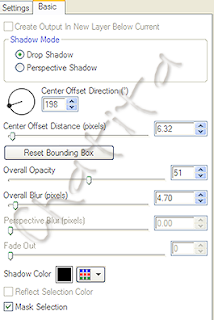
Add copyright and you are done!!
If you have any question please contact me.
Thanks for trying my tutorial.
Saturday, September 5, 2009

Click the image to see full size.
This tutorial was written by Chatita on Sep 9th, 2009. Any resemblance to any other tutorial is purely coincidental.Supplies needed:
Tube of your choice, I'm using a Gorjuss from Suzanne Woolcott, must have a license to use it.
Scrap Kit is a Freebe from Seachell Back to Nature, to download it visit her blog and please leave some love.
Mask, is a Vix's mask349 HERE , click in goodies.
Font, SF-jojo2, it's a PTU
Filter Eye Candy 400 - Gradient glow, Optional.
Ok, I'm not pretending to write a step by step tutorial, I asume you have working knowledge of psp.
Open a new canvas 600 x 600 floodfill with white.
Open your tube and the Back to Nature Kit, since this is a full size kit you need to resize it.
See my tag when opening elements and look for those you need to use,
for some of them I used PICK tool to rotate it, then duplicate and mirror.
Don forget to sharpen the image after you resize it and apply a drop shadow.
Apply Mask to paper # 4 and duplicate.
I added Gradient Glow to the font with the following basic setting of 4, 24. 82 and white color.
Then add a drop shadow.
Change the blend mode to the tube to Luminance, use same paper you used for mask, the #4
Add copyright and your name.
Thank you for trying my tutorial, If you have any question please don't hesitage in contact me.
I would like to see your results, please feel free to show it to me.
Here is another sample using the same kit, mask and artist tube.
Just work in a canvas of 600 x 300
The font is Inspiration with gradient glow too.
Click image to enlarge

Tuesday, March 31, 2009

Click image to see original size
This tutorial was written by me, using PSP X2 but can be done with any earlier version.
Supplies needed:
Tube of your choice, I'm using the fantastic artwork of Suzanne Woolcott, must have a valid license to use her tubes, find it HERE
Scrap kit is a freebie by Jael Lopez, called "My SweetHeart" visit her blog to download this lovely kit, please don't forget to leave some love, JAELOP DESIGNS.
Also, a BG tube I'm suppling, download HERE
Font is a PTU Scrap Rhapsody, I used gradient glow (eye candy) pluging to the text, then a drop shadow
Lets start now.
As always, after you resize go to Adjust/Sharpeness/sharpnen also when you have elements where you want it add a drop shadow (1, 1, 50, 5)
Ok, lets go!
Open a new canvas 650 x 550, you can crop later. Flood fill with your fav color.
From your kit open element 2 & paste as a new layer, resize
Open the BG tube supplied and paste as a new layer to your canvas, move it below the frame element, resize by 20 less than the element 2.
With the free hand selection tool, select the border of the frame (element 2) then go to selections/modify/feather 6, go to the building tube layer: selections/invert and hit delete once on your keyboard. Hide the background layer and merge visible - unhide BG layer.
Resize the following elements and paste them in the same order I mention it below the frame.
Element 52, 36, 8 & 39 move it to the left side, duplicate/image/mirror.
Paste WA 2 and resize to fit the frame.
Above the frame, paste resized element 7 & 43 move them to the top left side of the frame.
Paste resized element 10 move it to the bottom left side of the frame, duplicate & mirror.
Paste resized element 17, move it to the bottom beside the flower. Do the same with element 17B and mirror. Open the butterflies, resize and paste, see my tag for reference.
You can now paste your fav tube.
We are now done!
Don't forget to add copyright. Save as a PNG.
Thank you for trying my tutorial. I would love to see your results. If you have any question feel free to contact me.
Monday, March 30, 2009

Click on the tag to see original size.
This tutorial was written by me, any similarity to any other tutorial is purely coincidental.I'm using the fabolous artwork of Suzanne Woolcott HERE
Scrap kit is a freebie from Seachell, called Spring Time can be download at her blog HERE
Please don't forget to leave some love when you download it.
I'm also using the FrogPond tube from Marilyn Allen, you can visit her forum for more tubes HERE You need to sign up.
I'm supplying this tube with her permission, go HERE to download it.
Font I used is SA-Cacti
Lets start,
Note: when you resize go to adjust - sharpness - sharpen, then when you have elements where you
need them add a drop shadow (1, 1, 50 & 5)
Now, let's start:
Open a new canvas 700 x 650 and fllod fill with your fav color.
Open the FrogPond tube (supplied) resize by 80, element 27 (circle frame) and paper#1 resize by 60%
Copy the circle frame and paste to your new canvas, paste paper and frogPond tube below
the frame.
With your magic wand click inside the frame, expand by 5, then: selecttions - invert,on the frogPond tube layer hit delete on your key board, do the same to the paper layer too.
Hide the background layer and merge visible frame, tube and paper.
On the merged frame layer, duplicate, on your original frame layer go to adjust - blur -gaussian blur 20.
On the same layer go to effect - texture effect - mosaic glass, with this settings: # of columns & rown 100; glas curvature 13, Edge curvature 15, grout width 5, grout duffusion 17 and simetric checked.
Open element 32 (tree)resize by 55 and paste above the dupliated frame, move it to the left side of your tag.
Open element 24 (doodle flower) , hit shift+D to duplicate, set back and foreground to this color#deb454 with the replace color or change to target tool change the color of the petals to the duplicated flower, resize both of them by 30. Copy and paste beside the tree.
Open elemente 6 (bee) resize by 15, copy and paste to your canvas, go to image - mirror.
Rotate 10 to the left and place on top of one of the doddle flower.
Resize element 37 (grass) by 15 copy and paste to your canvas, diplicate and place them leaving the tree between the two grass layers.
Open element 1 resize by 35, copy and paste to your canvas, image then mirror.
Resize element 7, by 25, copy and paste, see my tag for reference.
Resize element 9 by 10, copy & paste, rotate by 50 to the left, place it at the botton of the frame. Duplicate, mirror and move it to the top side. Open element 8 (lady bug), resize by 25, copy & paste to your canvas. move it to let right side of your canvas.
I use element 11, resized by 30, rotate 25 right to make it look like the sun, lol
You can add the tube you are using.
Ok, we are alm0s done.
*When you are happy with the position of all elements you are using you can now merge visible all layers.
Add copyright and your name to your tag.
Save as png... and you are done! If you want your tag to be with transparente BG, hide the BG layer before merging all layers and save.
Thank you for trying my tutorial, feel free to contact me if you have any question.
See you next time.
Open the FrogPond tube (supplied) resize by 80, element 27 (circle frame) and paper#1 resize by 60%
Copy the circle frame and paste to your new canvas, paste paper and frogPond tube below
the frame.
With your magic wand click inside the frame, expand by 5, then: selecttions - invert,on the frogPond tube layer hit delete on your key board, do the same to the paper layer too.
Hide the background layer and merge visible frame, tube and paper.
On the merged frame layer, duplicate, on your original frame layer go to adjust - blur -gaussian blur 20.
On the same layer go to effect - texture effect - mosaic glass, with this settings: # of columns & rown 100; glas curvature 13, Edge curvature 15, grout width 5, grout duffusion 17 and simetric checked.
Open element 32 (tree)resize by 55 and paste above the dupliated frame, move it to the left side of your tag.
Open element 24 (doodle flower) , hit shift+D to duplicate, set back and foreground to this color#deb454 with the replace color or change to target tool change the color of the petals to the duplicated flower, resize both of them by 30. Copy and paste beside the tree.
Open elemente 6 (bee) resize by 15, copy and paste to your canvas, go to image - mirror.
Rotate 10 to the left and place on top of one of the doddle flower.
Resize element 37 (grass) by 15 copy and paste to your canvas, diplicate and place them leaving the tree between the two grass layers.
Open element 1 resize by 35, copy and paste to your canvas, image then mirror.
Resize element 7, by 25, copy and paste, see my tag for reference.
Resize element 9 by 10, copy & paste, rotate by 50 to the left, place it at the botton of the frame. Duplicate, mirror and move it to the top side. Open element 8 (lady bug), resize by 25, copy & paste to your canvas. move it to let right side of your canvas.
I use element 11, resized by 30, rotate 25 right to make it look like the sun, lol
You can add the tube you are using.
Ok, we are alm0s done.
*When you are happy with the position of all elements you are using you can now merge visible all layers.
Add copyright and your name to your tag.
Save as png... and you are done! If you want your tag to be with transparente BG, hide the BG layer before merging all layers and save.
Thank you for trying my tutorial, feel free to contact me if you have any question.
See you next time.
Tuesday, March 24, 2009

This tutorial was written and created by me any resemblance to any
other tutorial is purely coincidental.
Supplies Needed:
I'm using the fantastic work of Suzanne Richards.
Must have a valid license to use her artwork, can be
purchased HERE
Scrap kit is PTU called Easter Blessing
can be purchased here
Template #186 by Missy HERE
Mask: WSL_221 HERE
let's start:
Open template, press shift+D to duplicate, close original template.
Resize canvas to 650 x 550 & flood fill white.
Delete copyright layer, on the thin rectagle 1, go to selections > select all > Float and paste paper 19 (resized 60), Then selections > invert & hit delete on your keyboard. Delete the thin rectagle layers from the template after you cover it with paper. Repeat this with a diferent paper to the thing rectangle 2, 3, & 4.
Merge visible all rectagle layers you just fill with paper and apply drop shadow
Open paper 23 resize by 60. Back on the template, on rectagle1 layer:
selections > select all > foat & paste resized paper 23, selections > invert, hit
delete on you key board. Delete rectagle layer from template.
Add a drop shadow to the dotted rectangle layer
Paste resize paper22 to rectangle2 layer
I'm giving you element # & resize, I wont go by the details, see my sample for reference.
This is the order I did mine: (don't forget to add a drop shadow to each layer)
Elements 44, 45 & 46 resize by 14 & 17
Element 52 resied by 35
Element 49 reisize by 20
Element 16, 17, resized by 14
Element 48resize by 40
Element 58 resize by 20
Element 57 resize by 15
element 51 resized by 18
Element 59, 60 & 61 resized by 15
Set all elements you are using, when you are happy crop you tag to make it smaller,
hide the background layer and merge visible all left layer. Unhide background layer,
add a new raster layer above the BG selections > select all > paste paper 65 into selection
and apply mask.
With deform/pick tool rotate the mask.
Add copyright and your name. Before you save hide BG layer, so your tag will be transparent,
and will looks just fine in all blogs/ groups with diferents BG color.
Now save it as PNG You are done!!!
Thank you for trying my tutorial, please contact me if you have any question.
Wednesday, March 18, 2009

Im using the fantastic artwork of Suzane Woolcott, you can find
ther tubes HEREThe kit is a freebie from Zalina Design called "Sweet Dream" ,
download from her blog HERE
Mask is -->Becky Mask 23 , she closed her site.
Font: Doodle Kid
This tutorial is my own creation, any similarities to any other
tutorials is purely coincidental.
Ready? let start,
This kit is full size, you might need to resize all elements you
use by 20, I resized them and if it still too big I resize with the pick
or deform tool, I also sharpen and drop shadow: 1, 1, 50. 5
Open a new image 600 x 600 and flood fill with white.
Paste paper 9 and apply mask 23
Paste element 19 (window) as a new layer.
resize the tube of your choice & paste below the window if
the tube you are using does not have a background you can
use one of the paper include in the kit.
With the magic wand tool click inside frame of the window, go to
selections > modify > exapand 3 > invert and delete on your
tube layer.
paste element 55 (cloud) move it to the top right side, duplicate, slightly move
to the left.
open element 66, & paste above the window
open & paste element 56 (moon), rotate 35 to left and move it to the top of
the moon layer.
Paste element 57 above the background layer.
paste element 63 (star) and duplicate 3 times, move them to the
top of your tag.
now, go the top layer and paste element 27 (sheep) and duplicate. Resize
the copy layer by 90, slightly move it beside the original sheep.
You can add more elements of your choice to personalize your tag, when
you are done, merge layers and save as png.
I alwas use X the background layer before saving to create it transparente BG
Add copyright, your name & your are done!!! :)
Thank you for trying mu tutorial, if you have any question feel free
to email me.
Subscribe to:
Posts (Atom)
About Me

- Chatita
- Hello, I'm Chatita, I live in Central North Carolina. I've been PSPing for about 6 years and I love it the more I learn the more I get addicted. I hope you enjoy my tutorials. I appreciate your visit, please contact me if you have any suggestion or question.
My Time and Weather
Followers
My Licenses
GORJUSS : SW1440
PFD: PFD_Chatita
Psp Tubes Emporium: PTE1660
MPT: MPT8364
RAC: IRP1103A
AMI: AMIUFE30
CILM: CI4227LM
SATC: SATC1308
COD: COD-2728
B. JENSEN: BJ1174
Dreamscape Imaging: DSI1255
PFD: PFD_Chatita
Psp Tubes Emporium: PTE1660
MPT: MPT8364
RAC: IRP1103A
AMI: AMIUFE30
CILM: CI4227LM
SATC: SATC1308
COD: COD-2728
B. JENSEN: BJ1174
Dreamscape Imaging: DSI1255
Labels
- Animated (10)
- Award (7)
- Christmas Tuts (18)
- FTU Tutorials (89)
- Halloween (9)
- PTU Tutotials (89)
- Valentine Tuts (28)
If you like my tutorials PLEASE leave a little note no matter if it's just a smile. I really love writing tutorials to share with you all & I would like to know that you enjoy, try or just look at them. Please leave some love. Thank you!!!