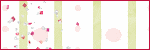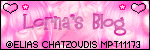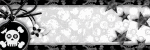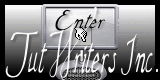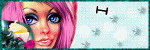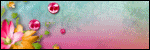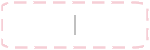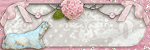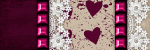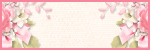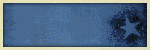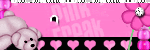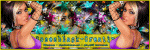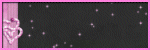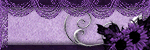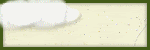Thursday, December 30, 2010
This tutorial was written by me on December 30th, 2010. Using Corel PSP X2
but any version will work and for those
with working knowledge of PSP.
Any similarity to any other tutorial is
purely coincidental.
Materials needed:
Tube of your choice, I'm using a Gennadiy Koufay. You must have a license to use, get one at CILM
The beautiful kit is a FTU called A Little Romance by Laurie at Laurie Made Me Scraps Please, plz leave some love when you dl. Thank you.
Mask by Gems, I chose # 198 Visit her blog Gems Taggin Scraps
Font: Hurricane Swash
Plugin :(Optional) Lokas - 3DShadow
Open a new canvas 650 x 650 and flood fill white. You cam crop later.
Add a new raster layer. Selections - Select all
from the kit open a paper of your choice and paste into selections to your canvas.
Selections - Select none.
Open mask and apply it to the paper.
Layers - New mask layer - From image, select mask from the source window.
Layers - Merge - Merge Group
Let's now add the elements.
Remember to paste them as a new layer and add shadow.
Remember to paste them as a new layer and add shadow.
Here are my settings I used for all elements including tube:
Open lralr22 and paste as a new layer. Slightly move it to the botton.
Add tube of your choice.
The following elements goes below element 22 and above the mask.
lralr17, slightly Move it to the top
lralr 16, re size by 60, with eraser tool erase right/left side if you need to.
lralr 25, rotate right by 20. Duplicate - Mirror
lralr 23, move it slightly to the top
lralr 14, rotate 90 left. Duplicate - Mirror
lralr 36, re size by 65%
lralr 12, duplicate, Image - mirror
lralr 46 and 47, re size by 70% and rotate left/right by 20
lralr 30, re size by 30% duplicate and slightly move it to the left.
lralr 24, re size by 60%
Add now copyright and your name.
In the layer pallet x out the bottom white layer
Layers - Merge - Merge Visible all layers left
You are done.
Thank you for trying my tutorial. If you have any question please contact me.
I would love to see your results and add a gallery to the blog.
Thank you.
See you next time.
Friday, December 17, 2010
Oh my god! Time flies since I was here last time. Personal issues have kept me away from the virtual world, my life has turned around 360 degrees but thank God everything is slowly returning to normal.
Thanks to all who have kindly come to visit my blog and leave a little message. Thanks for following my blog.
I will write more tutorials to continue sharing with you, I apologize for being absent all this time but sometimes life takes unexpected directions but here I am back, it will take me a few days before I post a new tutorial but I'll do it with much affection.
I hope you enjoy the holidays and I wish everyone a very happy Christmas!!!
Thanks to all who have kindly come to visit my blog and leave a little message. Thanks for following my blog.
I will write more tutorials to continue sharing with you, I apologize for being absent all this time but sometimes life takes unexpected directions but here I am back, it will take me a few days before I post a new tutorial but I'll do it with much affection.
I hope you enjoy the holidays and I wish everyone a very happy Christmas!!!
Tuesday, August 3, 2010
This tutorial was written by me on August 3,, 2010. Using Corel PSP X2
but any version will work and for those
with working knowledge of PSP.
Any similarity to any other tutorial is
purely coincidental.
Material Needed:
Tube of choice. I'm using the artwork of Suzanne Woolcott. You must have a valid license to use this art.
Purchase HERE
The beautiful kit is a PTU by Irene Alexeeva called Enchanted Neighborhood.
Font: Suave Script.
Mask: DBV136 by Designs by Vaybs.
Word art by me HERE.
This tutorial is dedicated to Thank a beautiful sweet friend Kathy
from Just Gorjuss.
TSVM Kathy.
Let's start:
Open a new canvas 650 x 600 Flood fill with white.
You may re-size-crop later.
Add a new raster layer. Selections - Select All.
From the kit open paper02 re-size copy and Paste Into Selections.
Selections - Select None.
Apply mask DBV136. Merge Group.
The kit is a full size. I re-sized the whole kit by 25% then with Pick Tool.
Add a Drop Shadow as you paste elements.
See reference tag for placement.
Open Rainbow re-size and paste as a new layer. Move it to the center of your canvas.
Paste re-sized cloud 1 and 2 above and bellow the rainbow.
Re-size Flower2 and paste to the left side of your canvas.
Re-size Mushroom 1 and 2 and paste to the left side.
Re-size Tree and paste to the right side.
Re-size Balloon 1 and 2 and paste to the right side.
Open Leaf re-size rotate 90 degrees Right and paste as a new layer.
Re-size and Paste tube of choice to the center of the leaf.
Re-size Boat. Image - Mirror and paste above the tube.
Please note that Lead and Boat have to be about same size.
With Eraser Tool erase the top part of the Boat.
See image below:
Re-size Rabbit and paste to the left bottom of the tag.
Re-size Grass and paste to the center bottom of your canvas.
Re-size Ladder and paste as a new layer.
Re size Magic Wand and books and paste as a new layer.
Re-size/crop your tag now.
Add Word Art and Copyright.
Add you name.
X out white background and merge visible.
Save as PNG.
Thank you for trying my tutorial. I would love to see your results. Feel free to email me if you have any question.
See you next time.
Another sample using another tube.
Mask: DBV136 by Designs by Vaybs.
Word art by me HERE.
This tutorial is dedicated to Thank a beautiful sweet friend Kathy
from Just Gorjuss.
TSVM Kathy.
Let's start:
Open a new canvas 650 x 600 Flood fill with white.
You may re-size-crop later.
Add a new raster layer. Selections - Select All.
From the kit open paper02 re-size copy and Paste Into Selections.
Selections - Select None.
Apply mask DBV136. Merge Group.
The kit is a full size. I re-sized the whole kit by 25% then with Pick Tool.
Add a Drop Shadow as you paste elements.
See reference tag for placement.
Open Rainbow re-size and paste as a new layer. Move it to the center of your canvas.
Paste re-sized cloud 1 and 2 above and bellow the rainbow.
Re-size Flower2 and paste to the left side of your canvas.
Re-size Mushroom 1 and 2 and paste to the left side.
Re-size Tree and paste to the right side.
Re-size Balloon 1 and 2 and paste to the right side.
Open Leaf re-size rotate 90 degrees Right and paste as a new layer.
Re-size and Paste tube of choice to the center of the leaf.
Re-size Boat. Image - Mirror and paste above the tube.
Please note that Lead and Boat have to be about same size.
With Eraser Tool erase the top part of the Boat.
See image below:
Re-size Rabbit and paste to the left bottom of the tag.
Re-size Grass and paste to the center bottom of your canvas.
Re-size Ladder and paste as a new layer.
Re size Magic Wand and books and paste as a new layer.
Re-size/crop your tag now.
Add Word Art and Copyright.
Add you name.
X out white background and merge visible.
Save as PNG.
Thank you for trying my tutorial. I would love to see your results. Feel free to email me if you have any question.
See you next time.
Another sample using another tube.
Sunday, July 25, 2010
This tutorial was written by me on
July 25th, 2010. Using PSP X2
but any version will work and for those
with working knowledge of PSP.
Any similarity to any other tutorial is
purely coincidental.
Materials need:
Tube of choice. I'm using the Artwork of Jennifer Janesko HERE
Kit is FTU by Doris at Scraps Dimensions
Called Quiet Elegance
A wallpaper of choice. I used one from Gramatita & Material PSP
The zip is called Paisaje Marinos
Mask By Chas #25 at Chas ScrapnBitz
Font: The Nautigal
OK, let's start:
Open a new canvas 700 x 650 Flood fill with white.
You can crop later.
Open Frame3 resize by 60
Paste wallpaper below the frame, resize if needed.
With Magic Wand tool click inside the frame.
Selection - Modify - Expand by 4
Selections - Invert Hit delete in your keyboard.
Deselect now.
Resize and paste the following elements:
Leaves = 45 Duplicate - Mirror. Rotate copy by 10 right
Leaves layer rotate by 10 right.
Jewelry3 = as is
Flower5 = 30 Duplicate - Mirror
Flower9 = 42
Bow2 = 45 Colorize to match your tube
Hat = 25
Candle = 20
Candle2 = 16
Rose1 = 35
Paste tube now. Crop image now.
Add a Raster Layer above white background layer.
Selections - Select all
Open paper 5 Copy and Paste Into Selection. Deselect.
Apply Chas_mask25 to paper 5
Merge Group.
Hide white background. Merge visible all layers left.
Add copyright and your name.
You are done.
Thank you for trying my tutorials. Please leave any comment you may have.
This tutorial was written by me on July 25th, 2010. Using PSP X2 but any version will work and for those with working knowledge of PSP. Any similarity to any other tutorial is purely coincidental.
Tube of choice. I'm using Ismael Rac art work. Purchase HERE
The awesome kit is a PTU by Shani at Wicked Princess Scraps.
Called Elegant Soiree
Template # 357 by Missy at Divine Intentionz
Word Art by Debs at Creative By Nature
Pluging: Penta.com - Penta Dot.
Eye Candy - Gradient Glow
Eye Candy - Gradient Glow
Open template #357. Duplicate Shift+D
Close original template and save your new one. Don't forget to save often.
Delete copyright and word art layers. Un hide background.
Image - Canvas size - Change to 700 x 700 you may re-size later.
Add Noise of choice to Circle 3 and glittered frames.
Add Noise of choice to Circle 3 and glittered frames.
From the kit paste papers of choice to each shape.
Repeat the following for each layer:
Selections - Select All - Float
Selections - Modify - Smooth - Change both numbers to 10
Antialias and Preserve corners checked.
Paste paper as a new layer.
Selection - Invert - Hit delete in you keyboard. Deselect now.
Delete original layer.
Add Eye Candy -Gradient Glow to both of the Small Circles.
Paste tube of choice above of both frame background.
Apply Effects - Photo Effect - Sepia Toning: Amount to Age: 40
Then Penta.com - Color Dot : Value 16, Distance 2, Colors 255 -OK
Paste a main tube.
Re size Elements:
Bracket = 80 Rotate 90
With Selection tool, select one by one and paste as a new layer
Rotate 6 left and right.
Feather = 80 Duplicate - Mirror
Starpin = 65 Rotate 23 right
Mask = 60 Rotate 23 right
Blackheels = 25
Doubleheart = 45
Champagne = 45
Glitter Frame Rotate 45
Fan as is - Duplicate - Flip
Open Word Art by Debs. Delete copyright layer. Merge visible.
With Free Hand Selection tool select the first 2 word and paste as a new layer on the top of you canvas.
Then select "don't confuse hate" and paste as a new layer.
Then "with jelauosy"
See my sample for placement. Change color to "Please" word to one that match your kit.
X out white background layer and merge visible all layers left
Add copyright and your name and you are done.
Thank you for trying my tutorial. Feel free to contact me if you have any question.
Repeat the following for each layer:
Selections - Select All - Float
Selections - Modify - Smooth - Change both numbers to 10
Antialias and Preserve corners checked.
Paste paper as a new layer.
Selection - Invert - Hit delete in you keyboard. Deselect now.
Delete original layer.
Add Eye Candy -Gradient Glow to both of the Small Circles.
Paste tube of choice above of both frame background.
Apply Effects - Photo Effect - Sepia Toning: Amount to Age: 40
Then Penta.com - Color Dot : Value 16, Distance 2, Colors 255 -OK
Paste a main tube.
Re size Elements:
Bracket = 80 Rotate 90
With Selection tool, select one by one and paste as a new layer
Rotate 6 left and right.
Feather = 80 Duplicate - Mirror
Starpin = 65 Rotate 23 right
Mask = 60 Rotate 23 right
Blackheels = 25
Doubleheart = 45
Champagne = 45
Glitter Frame Rotate 45
Fan as is - Duplicate - Flip
Open Word Art by Debs. Delete copyright layer. Merge visible.
With Free Hand Selection tool select the first 2 word and paste as a new layer on the top of you canvas.
Then select "don't confuse hate" and paste as a new layer.
Then "with jelauosy"
See my sample for placement. Change color to "Please" word to one that match your kit.
X out white background layer and merge visible all layers left
Add copyright and your name and you are done.
Thank you for trying my tutorial. Feel free to contact me if you have any question.
Friday, July 23, 2010
This tutorial was written by me on
July 24th, 2010. Using PSP X2
but any version will work and for those
with working knowledge of PSP.
Any similarity to any other tutorial is
purely coincidental.
Tube of choice. I'm using a Gorjuss by Suzanne Woolcott
The kit is a FTU by Gina at Gina's Gems Scraps
called "Pixie Dusk Add On" Thank you.
Mask: Monti's Circle mask by Monti's Pixel Playground
Font: Troubled Genius
*Remember to save often and add a Drop Shadow as you go.
Open a new canvas 630 x 630 flood fill with white. Selections- Select all.
From the kit open paper 3 copy and paste Into Selection. Deselect
Open mask and apply to mask.
Let's now paste elements in the following order and re-size by:
Mushroom Stand = 65%
Grass Cluster = 60%
Flower Cluster = 65%
Lily Pad and Water Lily = 40%
Lily Pad = 30%
Paper Water Lily = 15%
Magnolia =35%
Butterfly = 30%
Add your text and copyright.
X out white background and save as PNG.
Thank you for trying my tutorials. Please feel free to contact me if you have any question.
Friday, July 16, 2010
Material Needed:
Tube of choice, I'm using artwork of Elias Chatzoudis. You must purchase a license to use this art.
You may do so at MPT.
The kit is a PTU by Kim at Sweetness Expressions called Sweet Treats. Thank you.
Mask dmsk0542 by Diana Tood.
Font: Kwekel
Please leave a comment if you try my tutorials
Thank you
Ready?
Tip: Add a Drop Shadow of choice as you go.
Remember to save often.
Open a new canvas 650 x 600 Flood fill with white.
From the kit open Frame1 copy and paste as a new layer to your canvas.
Re-size frame by 75
Paste Frame2 re-sized by 70
Flood fill frame with paper12
Paste Pearls Spiral below the frame1. Duplicate - Mirror.
Paste Ribbon above Frame 2. Re-size 90%
Re-size Heart Stitches by 85 and paste above Ribbon
Paste re-sized paper16 above Heart Stitches
With Magic Wand tool click inside the Heart
Selections - Expand 4 - Invert. Hit Delete in you keyboard. Deselect now.
Paste your tube, re-size as needed.
Add elements of choice. Here is how much I re-size those I used:
Tag2 = 30 Rotate 30 left
Bow2= 50
Flower 5 = 60
Flower 6 = 40
Flower 7 = 60
Flower 8 = 80
Ribbon Beads = 60
Heart Charm = 45
Word Art = 70
Crop now.
Add a New Raster Layer above the white background. Selections - Select all
Copy and Paste Into Selections paper 6. Deselect now.
Apply mask 0542. Merge Group and low opacity to 62
Add your name and copyright.
X out white background and save as PNG.
You are done! Thank you for trying my tutorial.
See you next time.
Another sample:
Monday, July 12, 2010
This tutorial was written by me on
July 12th, 2010. Using PSP X2
but any version will work and for those
with working knowledge of PSP.
Any similarity to any other tutorial is
purely coincidental.
Material Needed:
Tube of choice, I'm using Elias Chatzoudis artwork. Purchase at MPT
The awesome kit is a FTU by La Carolita at La Carolita Designz
called Black and White
Template 355 by Missy at Divine Intentionz
Plugin: Eye Candy - Gradient Glow
Font: Poornut
Open template in PSP
Duplicate template by pressing SHIFT + D
Close the original template.
Delete copyright layer.
Paste paper of choice to Shape 1 & 2
Floodfill Circle Background with Gradient black & white and add noice of choice.
Add Gradient Glow - white to layer of choice.
Paste tube of choice
and two close up change blend to Luminace L
Add elements of choice.
Here is how I re-size those I used:
Feather1 = 60
EmbellishmentHeart = 30
Clip2 = 20 Rotate 18 right
Bow1 = 15
Ribbon1 = 60 Mirror - Flip - Rotat 28 right
Ring = 60
Butterfly3 = 15 Rotat 28 Right
Flower4 = 50
Butterfly4 = 15 Rotat 28 left
Add a new raster layer above white background.
Selections - Select All
From the kit open and paste into selection a paper of choice
Deselect.
I used paper 9 as a mask, croped a little bit
Add your name and copyright
Hide white background and save as PNG.
Thank you for trying my tutorial. Please feel free to contact me if you have any question.
This tutorial was written by me on
July 12th, 2010. Using PSP X2
but any version will work and for those
with working knowledge of PSP.
Any similarity to any other tutorial is
purely coincidental.
Supplies Needed:
Tube of choice, I'm using a Keith Garvey, purchase at MPT
The template is by Sabine at Creative Misfits
The Kit is a FTU by Kittz at Creative Misfits
called A Is For Attitude. Please leave some love then DL.
Font: 2Peas Static
Pluging Optonal: Penta.com - VTR2
Supplies Needed:
Tube of choice, I'm using a Keith Garvey, purchase at MPT
The template is by Sabine at Creative Misfits
The Kit is a FTU by Kittz at Creative Misfits
called A Is For Attitude. Please leave some love then DL.
Font: 2Peas Static
Pluging Optonal: Penta.com - VTR2
Open BadAss Template in PSP. Duplicate by pressing SHIFT + D
Close the original template.
Image - Canvas Size, change size to 650 x 650
Add a new raster layer to the below the BG mask and flood fill w/white.
Layer 1:
Selections - Select All - Float
Add noise of choice.
Repeat this to layer 3, layer 5, layer 7, layer 9 and Raster 10
Paste paper of choice to the other layers.
With Rectangle Selection and pressing SHIFT, make some sections
to layers and apply VTR2 plugin with:
Lane Distance 29, Line With 0, Contrast 172 and Ghost 0.
Add now elements of choice.
I used & re-size:
Skull Heart Charm2 = 30 Rotate 30 left
Scalloped Paper Edge = 90
Skull Charm2 = 30
Hanger 5 = 30
Flower4 = 40
SkinnyBow1 = 40
Winged Skull2 = 40 Rotate 15 left
Add tube of choice and two close ups.
Low opacity to close ups to 65
Low opacity to close ups to 65
Add a Drop Shadow to all layers.
Save your tag as PNG
Thank you for trying mu tutorial, see you next time.
Sunday, July 11, 2010
This tutorial was written by me on
July 11th, 2010. Using PSP X2
but any version will work and for those
with working knowledge of PSP.
Any similarity to any other tutorial is
purely coincidental.
Material Needed:
Tube of choice, I'm using Olivia, must have a valid license to use this art. Purchase at CILM
The kit is a FTU by Doris at Scraps Dimensions
Called Brown Delight. Thank you!
Mask177 by Vix at Vixpsp
Font: Moon Dance Two
Plugin: Mura's Meister / Copies
Eye Candy 400 / Gradient Glow
Tip: Add a Drop Shadow as you go.
Save often.
Please leave a comment if you like or try my tutorials
Thank you.
Ready?
Open a new canvas 600 x 600
Add a New Raster Layer
Selections- Select All
Open paper 4 and Paste Into Selection to your canvas
Deselect
Apply mask. Merge Group. Re-size by 95%
Open Metal Liquid Heart re-size by 65 paste to your canvas
as a new layer.
Paste tube of choice above the heart.
Open Swirl1 re-size by 20, paste as a new layer and apply
Copies with this settings
On your layer palet drag this layer below the heart.
Paste below the Swirl layer Ribbon re-sized by 50
Lamp resized by 50
GlitteryBits_Silver, Duplicate - Mirror
Paste the following elements re-sizing by and above the tube:
Doodle2= 80
Flower3= 25 Duplicate re-size by 90
Flower6= 25
Butterfl1= 35
Butterfly2= 60
Butterfly3= 60
Pin= 20
Add your name and apply Gradient Glow.
Add Copyright
Hide white background and save as PNG
You are done! Thank you for trying my tutorial.
See you next time.
Saturday, July 10, 2010
This tutorial was written by me on
July 10th, 2010. Using PSP X2
but any version will work and for those
with working knowledge of PSP.
Any similarity to any other tutorial is
purely coincidental.
Materials Needed:
Tube of choice, I'm using Suzanna Woolcott. By a license HERE
Called Simple Fairytale
Mask 214 By Cat at InsatiableDreams
Font: 2Peas Scrumptius
Word Art by Jennifer at Word Art World
Bling HERE
Animation Shop
Plugin Eye Candy 5 - Gradient Glow
Let's start
Open a new canvas 600 x 600
Flood fill with white
Add a New Raster Layer - Selections - Select All
Open Paper 6, copy and Paste Into Selection
Deselect and apply mask214. Merge group
In the layer palet low opacity to 70
Let's now paste all elements re-sizing by (%):
Paste them to your canvas in this order
Add a Drop Shadow as you go and save often.
See my sample
Cloud1= 45
Floor= 65
Castle= 60
Bracket= 70
WiredHeart2= 60
Flower= 30
Crown1= 25
Knight= 70
Fairy= 45
Button2= 30
Bird1= 25
BirdCage= 45
Book= 60
Bow1= 35
Balloons= 40
Hearts= 30
I pasted paper 6 below the bracket and applied
Effect - Texture Effect - Straw Wall
Blur 40, Density 15, Length 14, Width 1, Transparency 0, angle 100
Color #555555
Re-size word Art by 10 and paste ti your canvas.
Add Gradient Glow
Add your text:
I used size 83, Layers - Convert to raster layer
Selections- Select all - Float
Open paper1 re-size by 50
Copy and paste paper above the text - Selections - Invert
Hit delete in your keyboard
Selections- Invert
Effects- 3D Effects- Inner Bevel:
Bevel2, Width 10, Smoothness 25, Depth 7, Ambience -20, Shininess 35
Angle 135, Entensity 35, Elevation 70, Color white.
Deselect.
Add Gradient Glow of choice.
Add copyright.
Name and save your image as PSP animation Shop.
Animation:
Open Bling in Animation Shop.
Edit - Select All
Open your tag and duplicate until you have 21 frames
Edit - Select All
Copy Bling frames and paste Into Selected Frames to your tag.
The bling is rotated to fit your tag if you are using same size I mentioned.
Make sure the bling start right at the Fairy Magic Wand
Save as GIF
... And you are done!
Please feel free to email me if you have any question
Thank you for trying my tutorials.
Thursday, July 1, 2010
This tutorial was written by me on
July 1st, 2010. Using PSP X2
but any version will work and for those
with working knowledge of PSP.
Material Needed:
Tube of choice, I'm using a Suzanne Woolcott. Purchase HERE.
The beautiful kit is a FTU only for a limit time
It's a collab called "July [Part 1]" at Digiscrap'mania Shop
Mask # 192 by Gems at Gems Taggin Scraps
Font: Inspiration and Occidental.
I would love to know if you like my tutorials. Please leave a comment.
Thank you!
Open a new canvas 600 x 650
Crop later.
Paste the following elements to your canvas as a new layer.
This is the order I place them:
Don't forget to add a Drop Shadow as you go.
Aline_Design_collab16_timbre1 = 25%
Below the timbre paste:
Tube of choice, re-size if needed
Aline_design_colla16_papier1 = by 10%
Lilas_Collab16_elmt(7) = 30%
Angelique_collab16_element4 = 25%
Manue_collab16_elements5 = 10% - Mirror
The following elements goes above the timbre:
Melancolie_collab16_el9 = 20% Duplicate - Mirror
Laura_collab_el9 = 18% Duplicate - Re-size by 80
Lilas_collab16_elmt(6) = 15%
Aline_design_collab16_chat = 12% Rotate 10 right
Laura_collab16_el3 = 15%
Angelique_collab16_element9 = 30%
Manue_collab16_elements4 = 85 Mirror
Add word art using the fonts I mentioned.
Add now your text and copyright.
Crop now, x out the white background.
Merge visible the layers left.
Unhide white background and add a new raster layer
Selection - Select all
Paste Lilas_collab16_papier (2) into selection
Apply mask 192
Hide white background for transparent tag.
Save as PNG and you are done!
Thank you for trying my tutorial. See you next time.
Tuesday, June 29, 2010
Supplies Needed:
Tube of your choice, I'm using Suzanne Woolcott. Purchase HERE
The beautiful kit is a FTU by Kate @ Digi By Leemonca
Called In The Strawberry Paradise
Word Art by Jennifer @ Word Art World
Find it in the "Girl" label.
Mask # 4 by Creation by WitchysHeart
Font: Arial Black
Open a new canvas 600 X 600
Flood fill with white.
Open Ramka Mala (frame) Flip
Re-size by 18 and paste to your canvas
Re-size Ramka Duza by 14
Rotate by 20 right, paste to your canvas.
Place frames where desired.
Open "preview kit" we are gonna use as a background.
Re-size by 75
Effect - Texture Effect - Straw Wall
use these settings:
Paste our background paper above the white background
Paste tubes above paper.
Add now your fav tubes.
With Magic Wand click inside of frames
Selections - Expand 5
Selections - Invert
Click delete in your key board.
Add now embellishments re-sizing by
and adding a Drop Shadow
Truskawki by 15 or as desired this has 4 different elements
Margaretka 20 Duplicate - Mirror
Liscie 15
Serduszko 25
Wstazeczka 20
Trawa 25
Lawenda 15
Kwiatki Truskawek 15
Crop now if you want a smaller taggie.
Add a Raster layer above white background and Flood fill with #a7191b
Apply mask # 4
Open and re-size word art by 8%
Paste to your canvas.
I added Gradient Glow to my sample.
Add now Copyright and your text
... And you are done!
Thank you for trying my tutorial, I would love to see your results. Please feel free to email it to me.
See you next time.
Monday, June 28, 2010
This tutorial was written by me on
June 28th, 2010. Using PSP X2
but any version will work and for those
with working knowledge of PSP.
Any similarity to any other tutorial is
purely coincidental.
Supplies needed:
The kit is a PTU by Kittie at Kittie's Sinful Designz
Called Down By The Pond
A mask of choice
Font: Grace FTU HERE
Open a new canvas 600 x 600
Flood fill with white
From the kit, open the following elements and paste to your canvas
(as always my sample tag is just a guide)
Don't forget to add a Drop Shadow as you go
Element 37 - Re-size by 30 then add Gaussian Blur 4
Duplicate
Element 21 Re-size by 65
Element 25 - Re-size by 70
Element 20 Re-size by 50
Element 3
Element 13
Element 14
Element 12 Re-size by 50 Duplicate - Mirror
Element 23 Re-size by 40 Duplicate - Mirror
Element 29 Re-size by 30 Duplicate - Mirror
Element 10 Re-size by 70
Element 35 & 39 Re-sized by 15
Element 4 Re-size by 25
Element 19 Re-size by 20 - Rotate 28 left
Add a new raster layer above the white background
Selections - Select All
Open paper 8
Copy and paste Into Selections
Apply mask of choice.
I add a sun that come with PSP X2
Add your text and copyright.
X out the white background.
Merge Visible the layers left and save as PNG.
You are Done!
Thank you for trying my tutorial. Please feel free to contact me if you have any question.
Sunday, June 27, 2010
This tutorial was written by me on
June 27th, 2010. Using PSP X2 but any version will work and for those
with working knowledge of PSP. Any similarity to any other tutorial is
purely coincidental.
Materials Needed:
Tubes of choice, I'm using Jennifer Janesko. Purchase HERE
The kit is a PTU by Kittie at Kittie's Sinful Designz
called Down By The Pond
Thank you for the awesome kit.
Mask#192 by Gems Taggin Scraps
Font: Grechen Fuemen Rob
Let's start.
Open a new canvas 650 x 650
Flood fill with white.
Open Frame3, Rotate by 90
Duplicate layer.
X out the copy layer.
Open paper 8.
In the Color Pallet change background to pattern, select paper8.
Make Foreground null.
Below the frame, with Rectangle tool draw a rectangle a little larger than the frame.
Layers - Convert to Raster Layer.
Duplicate and X out the copy layer
See my sample tag.
Paste now the tube you are using between paper and frame
With Magic Wand tool click inside the frame
Selections - Modify - Expand by 5
Selections- Invert
Hit Delete in your key board. Deselect now
Add a Drop Shadow to each layers
X out white background.
Merge visible paper, tube and frame layer.
Right click in the layer palette View - All.
Back to the layer Palette drag the frame and paper layers (the copy layers) to the top.
Paste the other tube you are using between paper and frame.
Add Drop Shadow of choice
Merge Visible these 3 layers (paper, tube and frame).
Ok, now we have two frames ready.
Let's move one of the frames slightly to the top and the other to the bottom.
Rotate the one at the top by 5 to the left,
and the one at the bottom by 5 to the right.
See my sample tag for reference.
Let's now add the elements to the left side in the following order:
Element 46
Element16 - Re-size by 90 - Rotate 55 left
Element 20 - Re-sized by 40
Element 24
Element 30 - Re-size by 40 rotate 55 left
Duplicate ele30 Flip.
Element 11 - Re-size by 50
Duplicate ele11 -Re-size by 95
Element 19 - Re-size by 25
Duplicate twice
Add a Drop Shadow to each layer.
Crop or Re-size your taggy now.
Add a Raster Layer above the white background
Selections - Select All
Open paper 10 and paste Into Selections
Deselect.
Apply mask - Merge Group
Add now text and copyright.
X out white background layer and Merge Visible the rest of the layers.
Save as PNG.
Thank you for trying my tutorial, if you like them please leave a note, comment or question.
Tuesday, June 22, 2010
Supplies needed:
Tube of choice I'm using a Suzanne Woolcott. Purchase HERE
The beautiful kit is a FTU by Doris called Country Summer at Scraps Dimensions
Thank you!
Let's start:
Comments are very welcome!
Open a new canvas 600 x 600 Flood fill w/ white.
You may crop later
Re-size elements as follow
Sun: 20
Apple: 50
Wheel Barrel: 35
Wheel Barrel: 35
Bench: 45
Hyasinth1: 20
Ribbon6: 27
Ribbon6: 27
Pebbles: 50
W-A: 20
Umbrella: 20
Net: 20
Flower1: 15
Hyasinth3: 20
Bow1: 10
Butterfly1-2: 10 Rotate 10% right
Fence:25
Grass: 7 Duplicate as needed
Folded Ribbon4: 50
Paste all elements to your canvas, use my sample tag as a guide to make yours.
Sharpen if needed.
Add a drop shadow as you go.
Add tube
Crop now
Add a new raster layer above the white background
Select all
Open paper of choice, copy and paste into selection
Deselect
Apply mask to paper
Add your text
Select all - Float - Defloat
Open paper of choice copy and paste into selection to the text layer
Deselect (I used Eye Candy 400-Gradient Glow)
Add now proper copyright
X out background layer and merge visible all layers left.
Save as PNG
....And you are done!
Thank you for trying my tut, hope you enjoy.
Sharpen if needed.
Add a drop shadow as you go.
Add tube
Crop now
Add a new raster layer above the white background
Select all
Open paper of choice, copy and paste into selection
Deselect
Apply mask to paper
Add your text
Select all - Float - Defloat
Open paper of choice copy and paste into selection to the text layer
Deselect (I used Eye Candy 400-Gradient Glow)
Add now proper copyright
X out background layer and merge visible all layers left.
Save as PNG
....And you are done!
Thank you for trying my tut, hope you enjoy.
Thursday, June 17, 2010
Material needed:
Tube of choice, I'm using a Suzanne Woolcott, purchase HERE
The kit is a freebie (ONLY for a limit time) by Nanine at DigiscrapMania Shop
Font: Shellie
Plugging (Optional): Eye Candy 400 - Gradient Glow and Bevel Boss
and Eye Candy 5 Impact - Perspective Shadow.
Frame By me HERE
Ok, let's start:
Open a new canvas 600 x 600 Re-size when done if desired.
Flood fill with white.
Open elements and re-size them as follow:
Element-67 : 7% Rotate by 90 left
Element-5 : 15%
Element-79: 15% Rotate by 90 left
Element-74 :20%
Element-32: 20% Rotate by 15 right
Element-21: 15%
Element-43: 10%
Element-16: 10% Mirror
Element-31: 10%
Elements-35 and 36: 18%
Sharpen elements after re-sizing.
Open the Frame I supplied copy and paste to your canvas
Select all - Float
Open a paper of your choice, re-size and flood fill frame.
Apply Eye Candy Bevel Boss with these settings:
Selection - Select none.
Open a paper from the kit and re-size.
With Magic Wand tool click inside the frame.
Paste re-sized paper below the frame.
Selections - Modify - Expand by 6
Selections - Invert
Hit Delete in your key board.
Paste tube of choice between the paper and frame.
Paste re-sized elements as you see in my sample tag.
Add a Perspective Shadow with these settings
Add name and apply Eye Candy 400 - Gradient Glow
with the Basic setting:
4.00, 22 and 99
Add copyright.
When happy with your tag, X out the white background layer
Merge Visible the rest of layers left and save as PNG.
Thank you for trying my tut. See you soon.
Open a new canvas 600 x 600 Re-size when done if desired.
Flood fill with white.
Open elements and re-size them as follow:
Element-67 : 7% Rotate by 90 left
Element-5 : 15%
Element-79: 15% Rotate by 90 left
Element-74 :20%
Element-32: 20% Rotate by 15 right
Element-21: 15%
Element-43: 10%
Element-16: 10% Mirror
Element-31: 10%
Elements-35 and 36: 18%
Sharpen elements after re-sizing.
Open the Frame I supplied copy and paste to your canvas
Select all - Float
Open a paper of your choice, re-size and flood fill frame.
Apply Eye Candy Bevel Boss with these settings:
Selection - Select none.
Open a paper from the kit and re-size.
With Magic Wand tool click inside the frame.
Paste re-sized paper below the frame.
Selections - Modify - Expand by 6
Selections - Invert
Hit Delete in your key board.
Paste tube of choice between the paper and frame.
Paste re-sized elements as you see in my sample tag.
Add a Perspective Shadow with these settings
Add name and apply Eye Candy 400 - Gradient Glow
with the Basic setting:
4.00, 22 and 99
Add copyright.
When happy with your tag, X out the white background layer
Merge Visible the rest of layers left and save as PNG.
Thank you for trying my tut. See you soon.
Thursday, June 3, 2010
This tutorial was written by me on June 3rd, 2010. Using PSP X2 but any version will work and for those
with working knowledge of PSP. Any similarity to any other tutorial is
purely coincidental.
Materials needed:
Tube of choice. I'm using a Suzanne Wolcott.
The kit is Freebie called MidSummer Dreams mini kit by EmeraldJay. Please share some love when downloading. Thank you.
Mask: 37 from Insatiable Dreams.
Font: Al Serenade.
WordArt by me HERE
*Add a drop shadow as you go.
Open new canvas 600 x 600. Floodfill with white.
Add a new raster layer. Select all.
From the kit Copy and Paste Into Selection a paper of your choice. Deselect.
Open mask and apply to paper you just paste. Merge Group.
Back to the kit open the Marblegazebo and resize by 90% copy and paste to your canvas.
Resize grass1 by 60% and paste to the left side, duplicate layer Mirror.
Open Mushroom1 resize by 60% and paste between the grass.
Resize Mushroom2 by 50% paste to the right side.
From the kit resize 2 Fairies of you choice and paste to your canvas. See my sample tag.
Resize Doodle1 by 40% and paste above the mask move it to the left side.
Duplicate layer - Mirror.
Resize Stump1 by 50% paste above the Doodle.
Add tube, resize if needed.
Add word art.
Decorate your tag with flowers resizing them by 20/30%
If you are using a licensed tube add copyright and your name and you are done.
Feel free to contact me if you have any question.
Thanks for trying my tutorial. See you next time.
Thursday, May 27, 2010
This tutorial was written by me on
May 27, 2010. Using PSP X2 but any version will work and for those
with working knowledge of PSP. Any similarity to any other tutorial is
purely coincidental.
Material for this tutoral:
A tube of your choice, I'm using a Suzane Woolcott artwork, you must have a valid license. Purchase tubes HERE.
The kit is a FTU by Prelestnaya P Design called "Sunny Days Add On" scroll down
to the bottom of the page.
Please leave some love when downloading. Thank you.
to the bottom of the page.
Please leave some love when downloading. Thank you.
Mask # 164 by Gems at Gems Taggin Scraps, Thank you.
Font: The Buns.
Remember to add a drop shadow as you go and save often.
Open a new canvas 600 x 600. Floodfill with white.
Add a new raster layer. Selections - Select all
From the kit open paper of choice copy and paste into selection to your canvas.
Apply mask #164. Merge Group.
From the kit open Element 8 (frame) copy and paste to your canvas, resize by 25%
Paste tube of choice below the frame layer, resize if needed. Merge Visible the frame and tube layer
Open and resize Element 2 by 35% and paste below the frame above the mask.
Move it to the left/bottom side. Duplicate - Mirror.
Duplicate again and resize by 65% Diplicate Mirror.
Open and resize element 4 by16%
Duplicate - Mirror.
Resize element 5 by 20%
Resize element 7 by 35% (I colored mine)
Add element 3 resized by 10 %
Add your text and copyright.
Hide white background and save as PNG.
You are done.
Thank you for trying my tutorial, feel free to contact me if you have any question.
Please leave me some comments if you like my tutorials.
Thank you!!
This tutorial was written by me on May 26, 2010. Using PSP X2 but any version will work and for those
with working knowledge of PSP.
Materials Needed:
I'm using the beautiful
art work of Keith Garvey, you must have a valid license to use his art.
Purchase at MPT
The
mini Cluster Frame is a FTU by Skimersan at Far Far Hill, visit her blog for download, please leave some love when downloading.
Mask Tonya_Squares1-vi at Creative Misfits Creations.
Font: Saliere Rob.
I'm not taking credit of this tutorial, just want to share with you this beautiful creation by Skimersan.
This will be a easy and fast tut, lol.
Remenber to save often.
I apreciate any comments so please leave some love if you try or like my tutorials. Thank you!
Open a new canvas 600 x 600. Floodfill with white.
Open a new canvas 600 x 600. Floodfill with white.
Open Mini Cluster Frame, copy and paste to your canvas. Resize by 30%
Place the tube of your choice, get rid off the part outside of the frame. Add a Drop Shadow.
Add a new raster layer above the white background layer and floodfill with #aa4469.
Open Tonya mask in your PSP.
Apply mask to the layer you just floodfill.
Merge group.
Duplicate layer then go to Image - Mirror.
Add your text, I add Eye Candy - Gradient Glow effect to my name.
Add copyright, hide white background and save as PNG and you are done!
Thank you for trying my tutorials, please feel free to contact me with your result, comments or questions.
See you next time.
Love, Chatita
Saturday, May 22, 2010
Hi every one, I'm back... uff it's being so long since I haven't PSP that I probably need to start from the beginning, lol.
I will post another tut soon.
Thank you and I apologize to those friend that award my blog for not been here. I will collect my awards and post them here. Please forgive me.
See you soon
I will post another tut soon.
Thank you and I apologize to those friend that award my blog for not been here. I will collect my awards and post them here. Please forgive me.
See you soon
Monday, February 8, 2010
Just to let you know I won't be in here for the next couple weeks.
I'm moving to another state and that will take me a while to get everything together.
I don't know any thing about the city at all but I'll figure it out soon.
If you want to email me it's ok, I get emails in my phone.
Thank you for stopping by and have a bless day.
This tutorial was written by me on February 8th 2010. Using PSP X2 but any version will work and for those
with working knowledge of PSP. Any similarity to any other tutorial is
purely coincidental.
Supplies Needed:
Tube of choice, I'm using a Jennifer Janesko. Purchase tubes and license at CILM
Tube of choice, I'm using a Jennifer Janesko. Purchase tubes and license at CILM
The scrap kit I'm using is a FTU by Saphira's World Scrapdesign
called: "Hey Mr Groundhog"
Mask-117 by Gems, visit her blog for DL: Gems Taggin Scraps
Font: FTU "My Nerd"at Kevin and Amanda Blog.
Open a new canvas 600 x 600 Flood fill with white.
Add a new raster layer - Select All.
Open mask 117 and minimize.
From the kit open paper 1 re size by 25 % copy and paste
into selection to your canvas. Deselect.
Apply mask :
Layers ~ New mask layer - From Image. find mask in the
source window.
Layers ~ Merge ~ Merge group.
*Don't forget to add a Drop Shadow as you go.
Open Frame re-size by 15% rotate 90 degrees.
Copy again paper 1 and paste below the frame.
Add your favorite tube.
With magic wand tool select inside the frame.
Selections ~ Modify ~ Expand by 3
Selections ~ Invert. Hit delete in your keyboard to the
paper and tube layers.
Merge visible the paper, tube and frame. Rotate merged layer
by 7 left.
Let's now add the flowers and bow. Re-size them by:
(see my sample tag and use as a guide. Paste the following
elements below the frame).
Leafs1 by 12% rotate 65 right, Duplicate ~ Mirror.
Flower 2 by 18% Rotate 10 left. Duplicate ~ Mirror.
Flower 1 by 18% Rotate by 64 right. Duplicate ~ Mirror.
Flower 4 by 15% Duplicate ~ Mirror.
The following elements paste them above the frame.
Re-size Bow by 20%
Flowers 3 by 20% Duplicate ~ Mirror.
Add now your text and copyright.
I re-sized mask a little bit with Pick tool also duplicate
mine.
Hide the white background and save as PNG.
Hope you enjoy my tutorial. Thank you for trying it. Please
contact me if you have any question.
Subscribe to:
Posts (Atom)
About Me

- Chatita
- Hello, I'm Chatita, I live in Central North Carolina. I've been PSPing for about 6 years and I love it the more I learn the more I get addicted. I hope you enjoy my tutorials. I appreciate your visit, please contact me if you have any suggestion or question.
My Time and Weather
Followers
My Licenses
GORJUSS : SW1440
PFD: PFD_Chatita
Psp Tubes Emporium: PTE1660
MPT: MPT8364
RAC: IRP1103A
AMI: AMIUFE30
CILM: CI4227LM
SATC: SATC1308
COD: COD-2728
B. JENSEN: BJ1174
Dreamscape Imaging: DSI1255
PFD: PFD_Chatita
Psp Tubes Emporium: PTE1660
MPT: MPT8364
RAC: IRP1103A
AMI: AMIUFE30
CILM: CI4227LM
SATC: SATC1308
COD: COD-2728
B. JENSEN: BJ1174
Dreamscape Imaging: DSI1255
Labels
- Animated (10)
- Award (7)
- Christmas Tuts (18)
- FTU Tutorials (89)
- Halloween (9)
- PTU Tutotials (89)
- Valentine Tuts (28)
If you like my tutorials PLEASE leave a little note no matter if it's just a smile. I really love writing tutorials to share with you all & I would like to know that you enjoy, try or just look at them. Please leave some love. Thank you!!!



























![[sunshineblogaward1.jpg]](https://blogger.googleusercontent.com/img/b/R29vZ2xl/AVvXsEhOVfkaRdBWH4ZhxTI5oLEDwFo9-YoylGaXxUBrNXE9E5b5ymAA7nRLvr5dEEYHYYAbIsdReFfHDchHnep35lXhFGu9V9UEnyLGjQDQ-qz6Cn75jIHdj_N7zPjuxPEMReU2tzgIIZFZqZ4/s1600/sunshineblogaward1.jpg)